Linux
The Most Popular Operating System Around.
When I ask someone if they have heard of Linux, they will often say something like "Yea I've heard of it, but I don't think it will ever be very popular".
Then I ask them "have you heard of Android?"
The reality is that the following are Linux:
Android
Kindle Fire
Chrome book
Chrome OS
Nook
Most Web Servers
Smart TVs
Raspberry Pi
Everyone has their own opinion of which Linux Distro is the best. The nice thing is that we have the freedom to choose which Linux Operating System
we want. Most Linux
Distros are free. Different Linux distros compete to try to be the best in the way that they see
fit, but since it's open source,
different Linux distros are able to make use of
improvements that other distros come up with, so everyone benefits, and competition is good for creating a drive to make things better. A big
part of a
GNU Linux Operating system is all of
the programs that make up the system. The Linux Kernel is small in size compared to all of the other programs which are usually licensed under
the GNU licensing.
If you have not tried Linux, you might want to give it a try.
You can download Ubuntu Linux at www.ubuntu.com
You can download Debian Linux at www.debian.org
You can download Mageia Linux at www.mageia.org
If you have been using Linux for some time now, and have learned a lot, you might want to increase your knowledge of Linux by building your own Lixux Operating System from scratch.
You can download a book that will teach you how to build your own Linux From Scratch.
If you want to download a lfs (Linux From Scratch) that has already been built,
you can download the one that I built, and use as my main operating system.
I built it using the 'not very popular' method
of 'Package Users'. With
the "package users" method, a new install user is created for each program that is compiled and installed. This gives more control to prevent
programs from overwriting other programs when installed. Downloading my system is useful for anyone wanting to know
what a
completed build looks like, or to compare your system to someone else's. It also allows you to see what the system looks like when built using
the package users method. You can look at
the files in the system, and see what program installation created those files, because the file system shows who owns those files. If you have
started to build the lfs but you never
got around to finishing, this will give you something
that is complete with a desktop and other programs. You can then take this and continue building it with more programs. Building lfs with the
package users method is more work, but much
more educational. You really learn a lot by using this method. With my build you can even go into the different package users and look at the
history of of what commands were run to
build the package. It's all there including notes and basic instructions, and some rambling. :-)
I removed the downloadable files to reduce hard drive space. At the time of this removal (2023), I am
still using my LFS system, and like it better than windows. I have updated it over the years, and my
LFS that I still use as my main system is now
in need of a major rebuild. I am still sold on it, but decided to reduce drive space on my server.
What I have available for download is
a CloneZilla image file of the 64 bit operating system.
md5sums:
f4a8dfb47a835573c3038e157cdafc06 lfs-clone-2018-01-16-09-img.tar
35 GB
36868679680 bytes
5f40f1c77b71983ec0909c8c37cea46b lfs-stick-clone-2018-02-02-11-img.tar
11.3 GB
11256862720 bytes
The stick version is the same thing, but without most of the source code. So it's a quicker download, and will fit on a large memory stick.
Because of the file size it's better to use a dedicated downloader rather than the web browser, but you can download it with your web browser
if you want.
By using download software, you can start the download, and finish later, though web browsers are also getting better at that.
If you will be downloading with Linux, use one of the following commands:
removed
35 GB
Needs a hard drive of at least 300 GB to fit the partitions. Actual space of ext3 is 233.00 GiB with 107.74 GiB used.
removed
11.3 GB
Needs a memory stick or hard drive of at least 64 GB to fit the partitions. Actual space of ext3 is 50.00 GiB with 33.54 GiB used.
With "wget -c", if you get disconnected or need to continue downloading later, all you have to do is press the up arrow and enter, on your
keyboard, and it will
continue downloading.
After you download the file, the file will need to be uncompressed for Filezilla to use it. It was compressed to improve downloading.
When you boot the lfs-clone, you will need to tell the bios to boot as legacy bios, unless you have an older computer.
The root password is "lfsisforme".
The password for the 2 test users is "testuser".
When you boot it up and get to the desktop login screen, click on the user "me" and log in with the password "testuser".
After logging in, go to "Dektop_for_me", click on "LFS Documments", click on "ReadMe.txt".
This is set up best for Mate desktop. Other desktops also installed are KDE, xfce, LXDE, Openbox, and Some parts of Gnome.
Here is the install user list:
root [ ~ ]# grep install /etc/group
install:x:9999:linux-libc-headers, man-pages, shadow, glibc, zlib, file, binutils, gmp, mpfr, mpc, gcc, bzip2, pkg-config, ncurses, attr, acl, libcap, sed, psmisc, procps-ng, e2fsprogs, coreutils, iana-etc, m4, flex, bison, grep, readline, bash, bc, libtool, gdbm, expat, inetutils, perl, autoconf, automake, diffutils, gawk, findutils, gettext, intltool, gperf, groff, xz, less, gzip, iproute2, kbd, kmod, libpipeline, make, patch, sysklogd, sysvinit, tar, texinfo, eudev, util-linux, man-db, vim, lfs-bootscripts, cpio, initramfs, linux, lynx, gpm, bootscripts, blfs-bootscripts, dhcpcd, openssl, openssh, wget, lvm2, parted, lsb-release, certificate-authority, consolekit, dbus-glib, dbus, freetype, libffi, python, pcre, glib, libxml2, desktop-file-utils, shared-mime-info, dbus-python, icu, libpng, harfbuzz, which, fontconfig, xorg-build-environment, util-macros, xorg-protocol-headers, libxau, libxdmcp, xcb-proto, libxcb, xorg-libraries, xcb-util, xcb-util-image, xcb-util-keysyms, xcb-util-renderutil, doxygen, xcb-util-wm, libdrm, elfutils, libvdpau, llvm, mesalib, xbitmaps, xorg-applications, xcursor-themes, xorg-fonts, xkeyboard-config, pixman, libepoxy, xorg-server, pciutils, libevdev, mtdev, xf86-input-evdev, xf86-input-synaptics, xf86-input-vmmouse, xf86-input-wacom, xf86-video-ati, xf86-video-fbdev, xf86-video-intel, xf86-video-nouveau, xf86-video-vmware, libva, libva-intel-driver, nettle, libtasn1, gnutls, curl, libarchive, cmake, yasm, fribidi, libass, fdk-aac, nasm, lame, libogg, libvorbis, libtheora, libvpx, x264, alsa-lib, sdl, ffmpeg, glu, libvdpau-va-gl, twm, xterm, xclock, xinit, xf86-video-vesa, rsyslog, vboxguest, wireless_tools, libnl, libical, bluez, libusb, libjpeg-turbo, lcms, libmng, unzip, sqlite, qt, wpa_supplicant, libndp, nspr, nss, gobject-introspection, usbutils, pam, zip, mozjs, polkit, iptables, gsettings-desktop-schemas, p11-kit, glib-networking, libsoup, popt, slang, newt, docbook-xml, docbook-xsl, libxslt, xmlto, pm-utils, upower, vala, networkmanager, ntp-install, acpid, dhcp, links, gdb, fonts, asciidoc, git, sgml-common, opensp, openjade, docbook-dsssl, docbook, atk, libsigc, libsigsegv, glibmm, atkmm, at-spi2-core, at-spi2-atk, cairo, cairomm, libtiff, gdk-pixbuf, pango, cogl, json-glib, clutter, gstreamer, iso-codes, gst-plugins-base, libdvdread, libdvdnav, soundtouch, openjpeg, gst-plugins-bad, clutter-gst, gtk-plus, clutter-gtk, hicolor-icon-theme, fltk, freeglut, libgsf, libcroco, librsvg, goffice, gtk-engines, pangomm, gtkmm, giflib, itstool, madplay, libmad, libid3tag, imlib2, py2cairo, pycairo, pygobject, libglade, pygtk, pyxdg, keybinder, json-c, libsndfile, speex, pulseaudio, libcanberra, notification-daemon, libnotify, libxfce4util, xfconf, startup-notification, libxfce4ui, xfce4-notifyd, libxklavier, libgusb, colord-daemon, xdg-utils, cups, ijs, babl, gegl, gimp, gutenprint, poppler, qpdf, cups-filters, jasper, libwebp, ruby, libsecret, libgpg-error, libgcrypt, docbook-utils, pinentry, libksba, libassuan, pth, gnupg, gcr, gnome-keyring, gconf, geoclue, aspell, enchant, webkitgtk, htop, beep, lfsdesktopproject, lightdm, lxmenu-data, lxde-icon-theme, libfm, menu-cache, graphviz, libexif, adwaita-icon-theme, pcmanfm, libwnck, lxpanel, lxappearance, libunique, lxsession, openbox, numlockx, lxde-common, lxdm, vte, lxterminal, gpicview, lxappearance-obconf, lxinput, lxrandr, lxtask, xfce4-terminal, libconfig, compton, libevent, flac, gst-plugins-good, gst-libav, transmission, gtksourceview, libpeas, libatasmart, udisks, gvfs, gedit, bluefish, gparted, xscreensaver, strace, libgphoto, iotop, net-tools-cvs, wicd, lshw, alsa-utils, flash-player, help2man, light, hostapd, haveged, creat_ap, dnsmasq, exo, garcon, gtk-xfce-engine, libxfcegui4, xfce4-panel, icon-naming-utils, gnome-icon-theme, gnome-icon-theme-extras, thunar, polkit-gnome, thunar-volman, tumbler, xfce4-appfinder, xfce4-power-manager, xfce4-settings, xfdesktop, xfwm4, xfce4-session, xfce4-mixer, mate-common, mate-desktop, dconf, libmatekbd, mate-icon-theme, mate-polkit, mate-icon-theme-faenza, mate-settings-daemon, mate-session-manager, mate-menus, mate-terminal, mate-panel, libmatemixer, libmateweather, mate-backgrounds, mate-themes, mate-notification-daemon, mate-control-center, yelp-tools-gnome, gnome-common, yelp-xsl, yelp, zenity, mate-screensaver, mate-media, mate-power-manager, libgnome-keyring-gnome, gtk-doc, mate-system-monitor, libgtop, mate-applets, atril, caja, caja-dropbox, docutils, caja-extensions, engrampa, eom, marco, mate-indicator-applet, libindicator, mate-netbook, mate-sensors-applet, mate-user-guide, mate-user-share, apr, apr-util, apache-httpd, libdaemon, avahi, rfkill, testinstalluser, mod_dnssd, mate-utils, mozo, pluma, python-caja, gtk2-engines-murrine, glade, obconf, alacarte, gnome-menus, kde, automoc, phonon, gst-plugins-ugly, phonon-backend-gstreamer, gpart, gnome-doc-utils, rarian, jfsutils, fuse, ntfs-3g, reiserfsprogs, lzo, btrfs-progs, dosfstools, mtools, hfsutils, phonon-backend-vlc, liba52, lua, libdv, libdvdcss, samba, v4l-utils, faad2, libgksu, gksu, mate-file-manager-gksu, libmpeg2, opus, aalib, libsamplerate, taglib, cppunit, vlc, boost, akonadi, attica, qimageblitz, smartmontools, gsmartcontrol, polkit-qt, oxygen-icons, libdbusmenu-qt, strigi, qca, kdelibs, kfilemetadata, gpgme, berkeley-db, cyrus-sasl, qjson, openldap, kdepimlibs, xapian-core, baloo, baloo-widgets, polkit-kde-agent, kactivities, exiv2, kde-runtime, kde-baseapps, kde-base-artwork, appmenu-qt, kde-workspace, libzip, okular, autokey, python-xlib, python-sip, pyqt-x11-gpl, pykde4, chrpath, qscintilla_gpl, xbindkeys, libunistring, libatomic_ops, gc, guile, gavl, opencv, frei0r-plugins, tcl, tk, mlt, kdenlive, dev86src, libfilezilla, wxwidgets, libidn, filezilla, acpica, libidl, hal, gsoap, jdk, makeself, ghostscript, graphite, libpaper, texlive, ghex, powertop, clucene, gnome-disk-utility, cracklib, libpwquality, gnome-settings-daemon, gnome-desktop, neon, npapi-sdk, raptor, rasqal, redland, unixodbc, postgresql, libreoffice, virtualbox, libburn, libisofs, libisoburn, dvd-rw-tools, gphoto, gphotofs, wine, gnome-calculator, gjs, gnome-video-effects, gmime, totem-pl-parser, gnome-icon-theme-symbolic, gnome-themes-standard, cheese, sword, bibletime, rdiff-backup, librsync, gdl, gsl, inkscape, exempi, nautilus, avidemux, audacity, opencore-amr, amrnb, amrwb, libao, twolame, vorbis-tools, wavpack, sox, lv2, libsbsms, soxr, compiz, protobuf, pyrex, lcov, p7zip, openjdk, webalizer, libgd, pngquant, apache-ant, system-config-printer, zint, glabels, metacity, autoconf-archive, ibus, mate-calc, rtmpdump, x265, rtlwifi
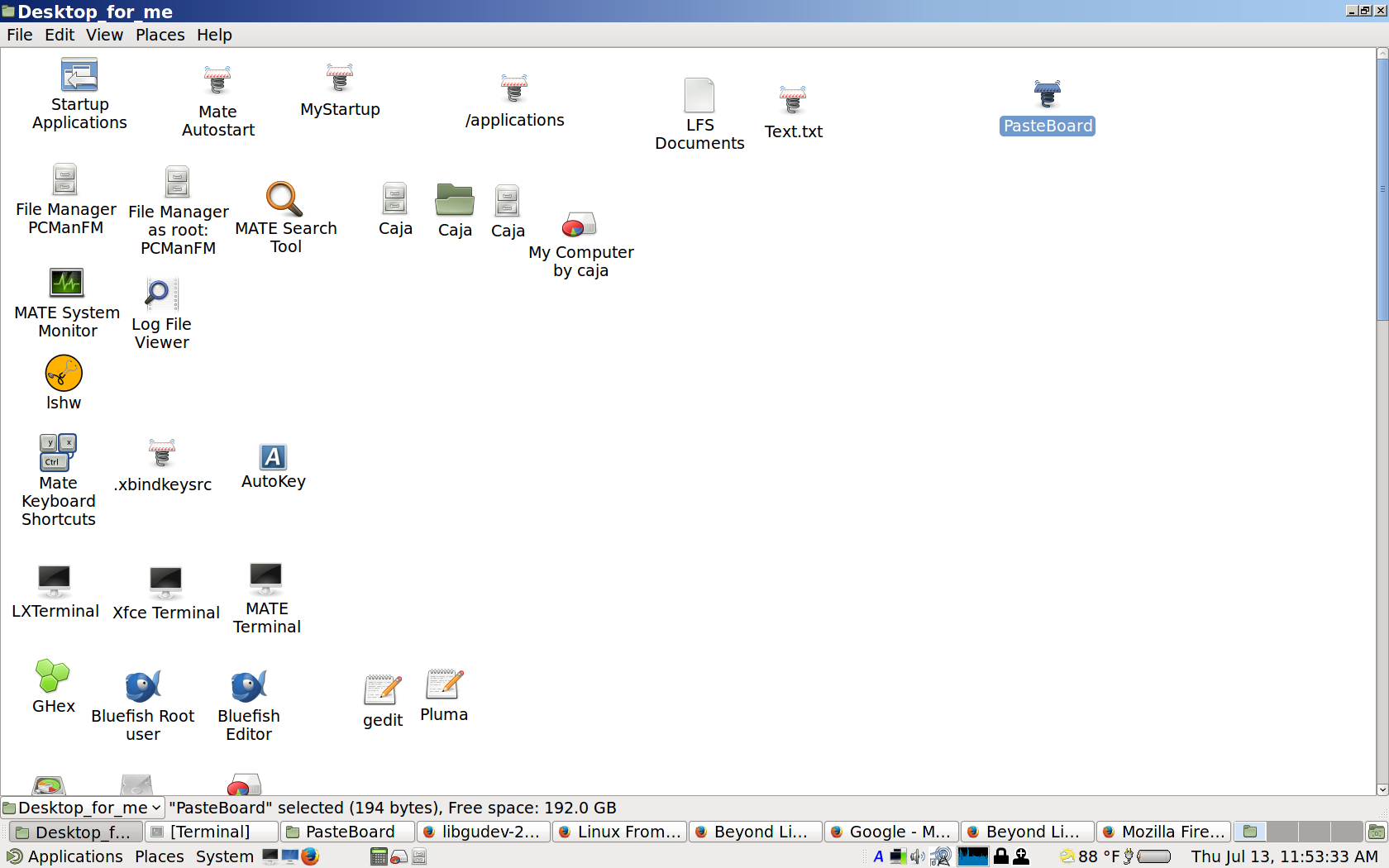
Youtube (Communist Google)
I have a video of the operating system at https://www.youtube.com/watch?v=7dAChi04VsY
Clonezilla
Here are Clonezilla instructions for putting the lfs-clone on your computer.
- Download Clonezilla Live CD ISO from here.
- Burn the Clonezilla iso to CD.
- Place Clonezilla CD in computer.
- Attach drives to computer.
- Start computer, and boot to Clonezilla CD.
- When it starts up, click [enter] to start Clonezilla with default settings.
- Press [enter] for English, or choose your language.
- Press [enter] for "Don't touch keymap".
- Press [enter] for "Start_Clonezilla".
- Press [enter] for "device-image".
- Press [enter] for "local_dev".
- Press [enter] for USB detection.
- Look to see that your drives are showing up.
- Press [cntrl] [c].
- Look to make sure that your drives are showing up still.
- If they are not showing up, there is a problem.
- Select the drive that has the image that you downloaded, for "/home/partimag", and press [enter]. Note: the image you downloaded has to be extracted before you can use clonezilla.
- If the image "lfs-" "-img" is in a directory, select the directory that it is in, and press [enter]. Do not select the "lfs-" "-img" directory itself.
- After selecting the directory that the image is located in, or if it is not in any directory, proceed to the next step.
- Select "[ABORT] Exit_directory_browsing", and press [enter].
- Select "[NO]" to not do it again, and press [enter].
- Press [enter] to continue.
- Select "Expert" and press [enter] to continue.
- Select "restoredisk" and press [enter] to continue.
- Select the image "lfs-" "-img" folder and press [enter] to continue.
- Select the target. This step is very important. Make sure you select the correct drive, as everything on this drive will be lost.
- Select the drive that you want to write the disk image to, and press [enter] to continue.
- Select "-v" for verbose, and be sure to select "-icds" to skip checking disk size.
- The "-icds" option is important because I often create the image files from drives larger than what you will be using, and you can get an error if you don't select it.
- After selecting "-v" and "-icds", press [enter] to continue.
- Press [enter] to use the partition table from the image.
- Select "-scr" , and press [enter] to skip checking the image. If you don't select this option, it will take twice as long to complete.
- Press [enter] to select "-p choose".
- Press [enter] to continue.
- You might get a warning about target disk, and /etc/fstab. Ignore it, and press [enter] to continue.
- You will now get a warning that you are about to overwrite your drive. Just double check that you have the correct drive, and press [y] [enter] to continue.
- You will get a second warning that you are about to overwrite your drive. Press [y] [enter] to continue.
- Now sit back and wait, as it clones the the image.
- After it is done, follow the instructions for shutting down.
- All done!
- When you boot the lfs-clone, you will need to tell the bios to boot as legacy bios, unless you have an older computer.
| |
|